Spam Management and Email Filters
For Students, Faculty, Staff, Guests, Alumni
Overview
Email protection services from Proofpoint provide added security to the protection built into Fordham Gmail. This email security solution filters spam, including emails that match known patterns for malware and phishing.
Features
Proofpoint applies a score to each email; the higher the score, the more likely the email is spam. When a message is identified as potential spam, it is quarantined. Quarantine Summaries are sent daily, and ONLY if something is quarantined. Fordham faculty and staff are also provided with TAP, which analyzes and blocks in real-time malicious URLs and attachments that can be sent via email
Quarantine Summary
Proofpoint places messages it deems as spam in a Quarantine Summary. A score is assigned to each email; the higher the score, the more likely the email is spam. The summary is sent to your email daily if there is spam to report or as requested by the user from the web console. In the Quarantine Summary email, you can view the messages and decide whether to release them to your inbox or mark them as not spam. The same actions can be performed from the Quarantine Summary that is located in the web console.
Quarantine summary sent as an email
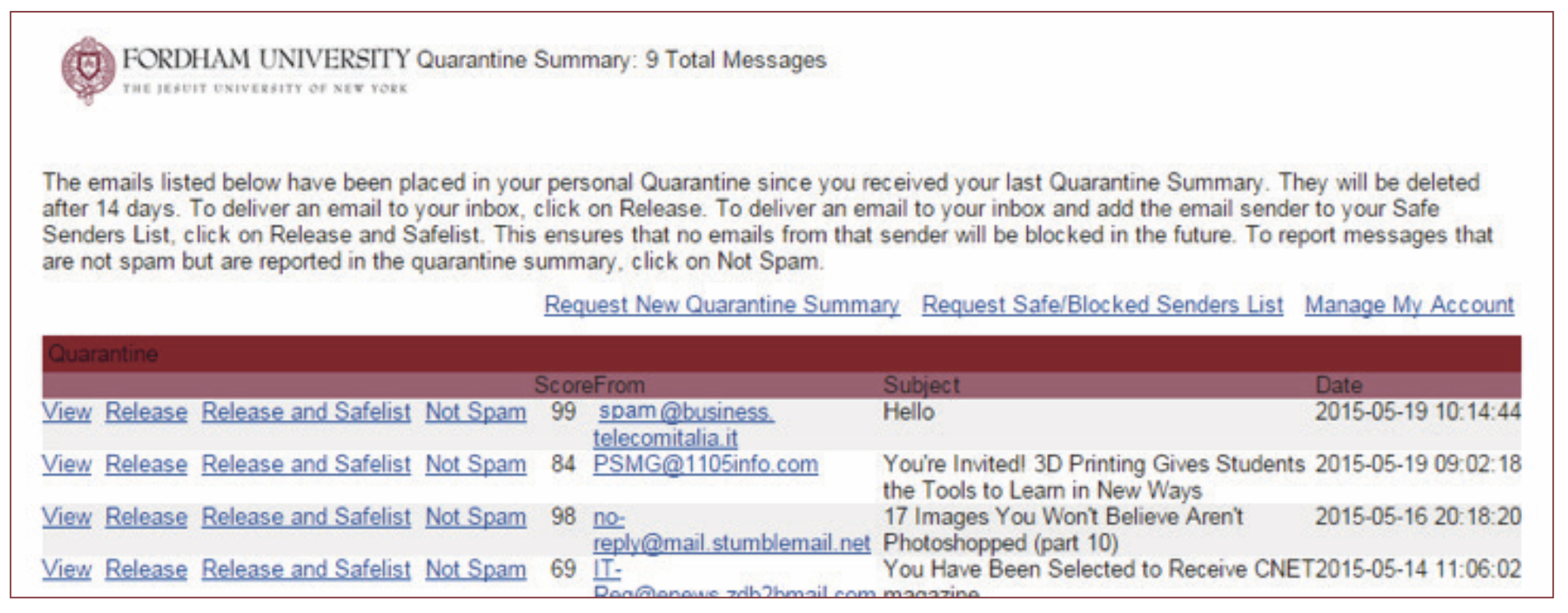
Quarantine summary on the web console
To access Proofpoint’s web console, go to https://spamfilter.fordham.
In the web console, you can:
-
View your Quarantine Summary
-
Search for an email by Sender (From), Subject, or Age
-
Edit your Safe Senders List and Blocked Senders List
-
Request a new Quarantine Summary be sent to your inbox
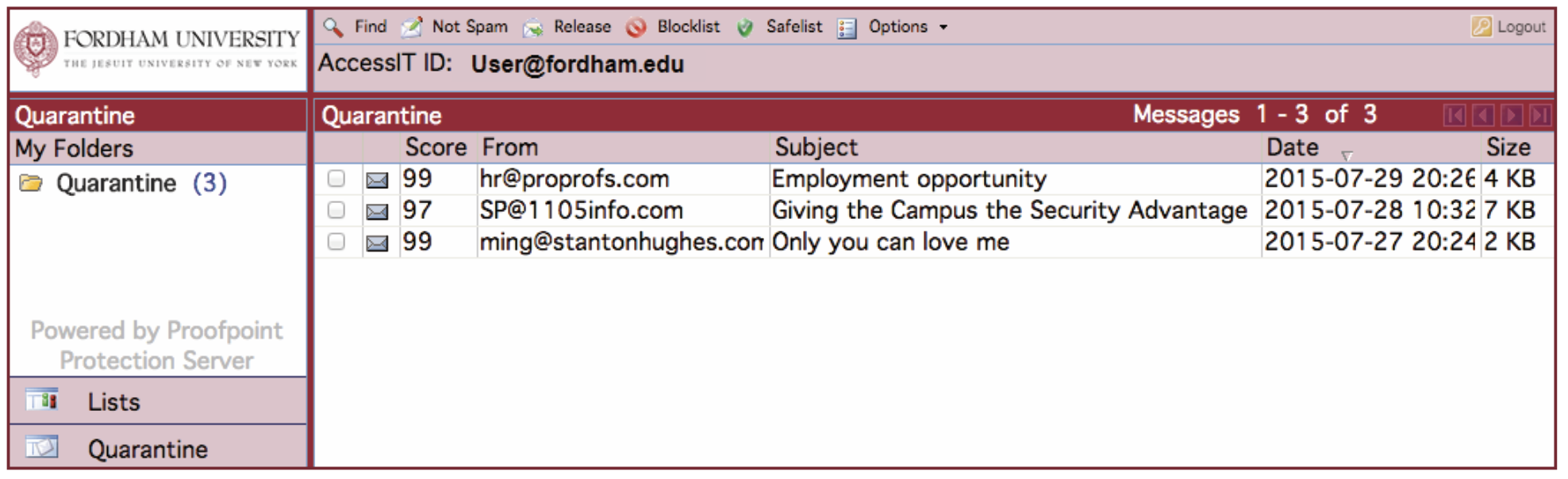
Search
You can also search within your Quarantine Summary from the web console for an email by sender, subject, or the age of the message. Click on the magnifying glass icon and Find.
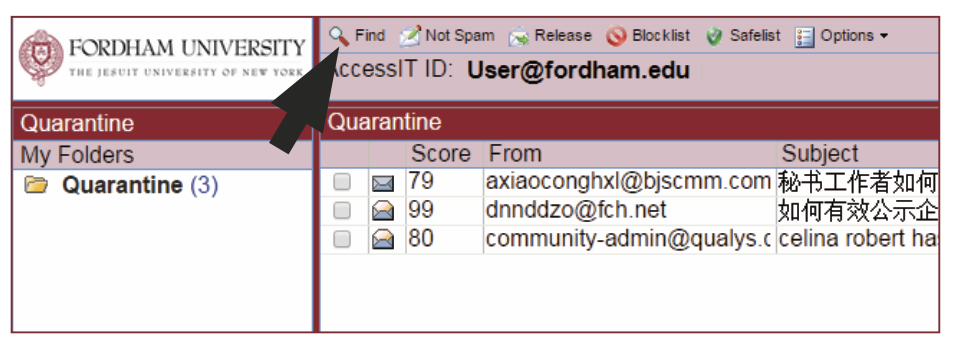

Create lists for safe senders and blocked senders
- Select Lists, located on the bottom left of the web console.
- On the My Lists page, select either the Safe Senders List or the Blocked Senders List to add an email address or an Internet domain.
- Select New.
- Enter the email address or Internet domain you wish to add to the Safe Senders List. This ensures emails from that source are always allowed.
- Enter the email address or Internet domain you wish to add to the Blocked Senders List. This ensures emails from that source are always blocked.
- Select Save, and the address or Internet domain is added to the list.
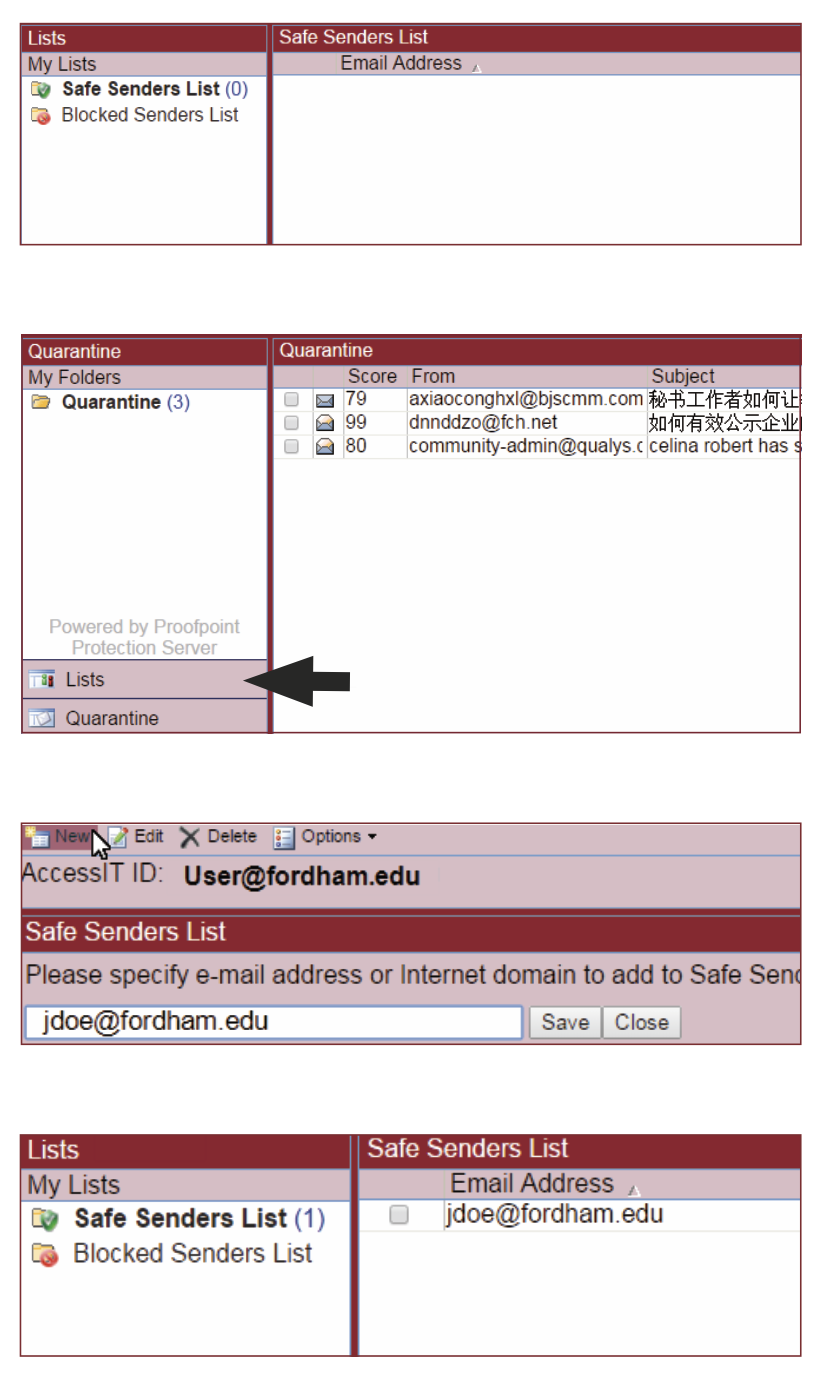
Proofpoint and Account Compromises
Should you notice that your account has been sending out spam or that you have clicked or replied to a suspicious email, please report it to the IT Service Desk.
Video Tutorials
Basic Overview Proofpoint Quarantine Summary
Viewing Quarantined Messages
View and Editing Lists
Accessing the Web Console