Phase 4: Room Selection
McMahon Hall Offerings
The apartment types for McMahon Hall are as follows:
- 3 person apartment (3 single rooms)
*please note that ALL law students are placed in 3-person apartments
*this type of apartment is available for BOTH undergraduate and law students - 4 person double apartment (2 double rooms)
- 4 person partial apartment (1 double room, 2 single rooms)
*limited number available - 6 person apartment (3 double rooms)
Possible Outcomes of Room Selection
You picked an apartment and filled it with your group members.
Congratulations! You are all set!
You did not pick an apartment because you wanted a specific type of apartment that was not available when it was your turn to pick.
You will be placed by our office over the summer months and will be notified via email.
You did not pick an apartment because you did not form a group, you were in Post Room Selection or you were not permitted to participate in Phases 3 and 4.
You will be placed by our office over the summer months and will be notified via email.
Regrouping Rules
If your group leader cannot find an apartment to accommodate your entire group, one of four things can happen:
- Add people to your group to get a larger apartment. Your group leader must give your group name and password to a new group member and re-verify the group after s/he has been added to the group. When the new group is verified, the group leader can pick a different apartment with more beds during the same timeslot.
- Delete people from your group to get a smaller apartment. Your group leader must delete the person, re-verify the group, and assign the people left in the group to a smaller apartment with the same timeslot. Students who have been deleted from a group should receive a notification to their Fordham email account. The students who are deleted have the following options:
- Regroup with other students.
- Enter into Overflow Housing (you do not have to complete Phase 4 and Residential Life will place you in a room during the summer months).
- Your group leader can delete the entire group. Members of the group should receive a notification to their Fordham email account. Each person from the group has the following options:
- Regroup with other students.
- Enter into Overflow Housing (you do not have to complete Phase 4 and Residential Life will place you in a room during the summer months).
How to Regroup
- The group should select a new group leader whose time has already passed OR who has the BEST timeslot among the new group members. That new group leader should follow the above instructions: "Group Leaders: How groups are created."
- If the group leader's timeslot has already passed, the new group can pick a room immediately. If the group leader's timeslot has not yet passed, the new group must wait for this new timeslot.
Common Error Messages
Scenario: You must assign all beds.
- If you have selected a type of apartment that has more beds than the number of members in your group, you will receive this error message; Add someone to your group (see Regrouping Rules) or pick a smaller apartment to ensure that all spaces in each apartment are filled.
Scenario: You must assign all group members.
- If you have selected a type of apartment that has fewer beds than the number of members in your group, you will receive this error message. Either remove someone from your group (see Regrouping Rules) or pick a larger apartment to ensure that all group members are assigned.
Scenario: You cannot assign more than 1 group member to 1 bed.
- If you assigned 2 group members to the same bed, you will receive this error.
- You must reassign each group member to a different bed.
Monday, March 24 – Wednesday, March 26
View Open Rooms via “Browse Available Rooms”
- During times when Room Selection is not scheduled, group members can view apartments that are currently available by clicking on Browse Available Rooms. This feature will not be available during room selection time slots.
- Note: group members will NOT be able to enter the “Room Search Wizard.”
- Select “McMahon Hall” and then on the next page, select the floor that you would like to view. On each floor, you will be able to see what apartments are available for room selection.
Room Selection via “Room Search Wizard”
- Read all instructions before beginning!
- Select Room Search Wizard
- Group Leaders ONLY will be able to use the “Room Search Wizard” to select an apartment for their group.
- Building Selection
- You should select McMahon Hall as the residence hall you would like to live in.
- Floor Selection
- SCROLL DOWN. A screen will display what floors still have apartments available. It will not break down the type of apartment (3-, 4- or 6- person apartment). It will only show that apartments are available.
- Click (once, not twice) on the floor on which you want to live and click “Save and Continue.”
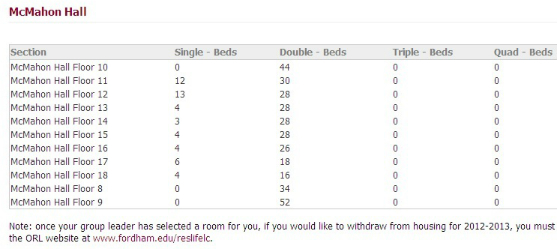
- Please note that all of our apartments only have single and double rooms.
- Apartment Selection
- SCROLL DOWN. A screen will display all of the apartments available. Therefore, since apartments have multiple bedrooms, multiple lines/rooms will be listed.
- Select the rooms you want by selecting all of the lines associated with that apartment. Apts. appear: 3 bedroom apt.=3 lines/rooms, each end "1/1"; 4 BR apt.=4 lines/rooms, end "1/1" or "2/2"; 6 BR apt.=6 lines/rooms, each end "2/2"
- You must select ALL items at once. You DO NOT need to hold the "Shift" or "Ctrl" key to select more than one item; simply click on each item. Then, click “Save & Continue.”
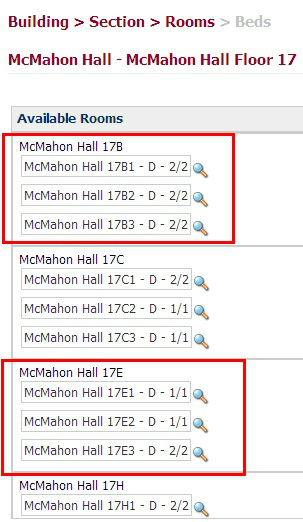
- The top box is an example of a 6 person apartment (3 double rooms), while the bottom box is an example of a 4 person partial apartment (1 double room, 2 single rooms)
- Assigning Roommates
- SCROLL DOWN. Once the rooms in an apartment are selected, the Group Leader must assign all group members to a space in the apartment.
- A screen will display a list of you and all of the group members. Each person will have a drop-down menu that lists all of the bedspaces available. The number of options will match the number of beds in the apartment you selected. You must assign each member of your group to a bedspace and then click "Reserve Beds."
- Once the group leader has reserved beds, students will be assigned exactly according to the designation. Just like in previous lotteries, the Group Leader’s room selections are final and cannot be changed; you will not be able to reenter the "Room Search Wizard."
- YOU MUST FILL ALL BEDS IN THE APARTMENT OR YOU WILL NOT BE ABLE TO KEEP THE ROOM.
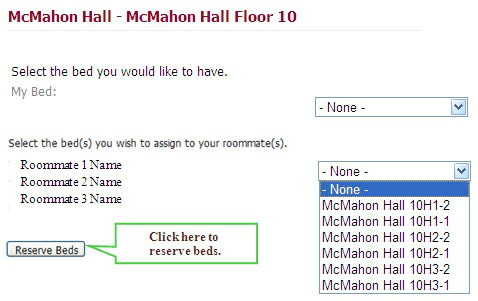
- Final Step: Click Reserve Beds!