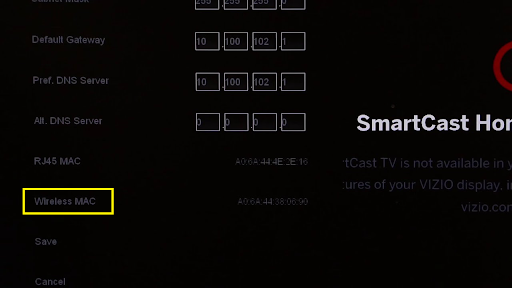How to locate the WIFI MAC address for popular devices
For Students, Faculty, Staff, Guests
Overview
A MAC (media access control) address is a 12-digit number assigned to a device with network connection capabilities. In order to connect your streaming device or media console to the Fordham network, you will need to know the MAC address.
Locate the Wi-Fi MAC address on your gaming device
-
Xbox One
- Go to My Xbox in the Xbox dashboard and select Settings.
- In the Settings pane, select Network.
- Select Advanced Settings from the Network Settings tab.
- At the bottom of this screen, you'll see a heading for Wired MAC and Wireless MAC.
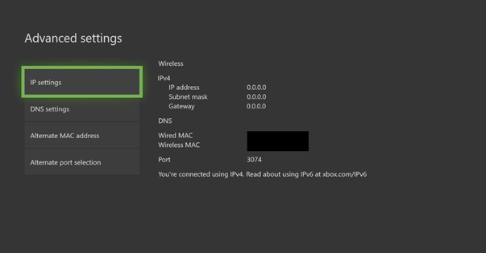
Xbox Series X or Series S
- Navigate to the Settings page.
- Select Network.
- Select Advanced Settings.
- Under IP settings, the MAC address will be listed next to Wired MAC and Wireless MAC on the right-hand side of the screen (this is also where the IP address and other information are located).
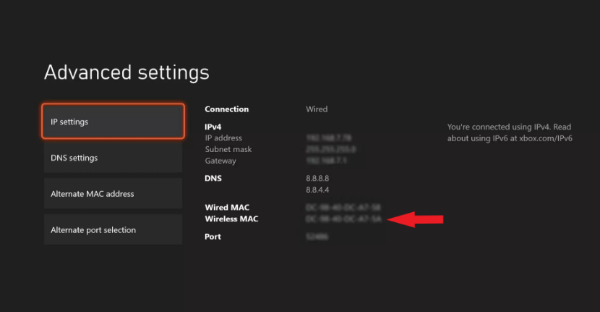
-
PlayStation 4
- Power on the PS4 without a disc in the system.
- In the PS4 menu, arrow up and select Settings.
- Scroll down to Network.
- Scroll down to View Connection Status.
- The MAC Address will be listed next to MAC Address (LAN) and MAC Address (Wi-Fi).
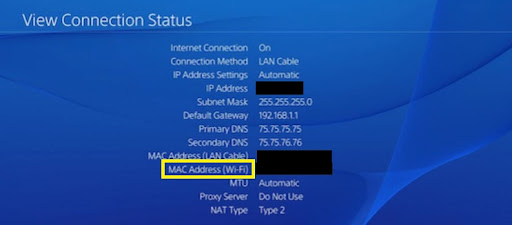
PlayStation 5
- Power on the PS5 without a disc in the system.
- In the PS5 menu, arrow up and select Settings.
- Scroll down to Network.
- Scroll down to View Connection Status.
- The MAC Address will be listed next to MAC Address (LAN) and MAC Address (Wi-Fi).
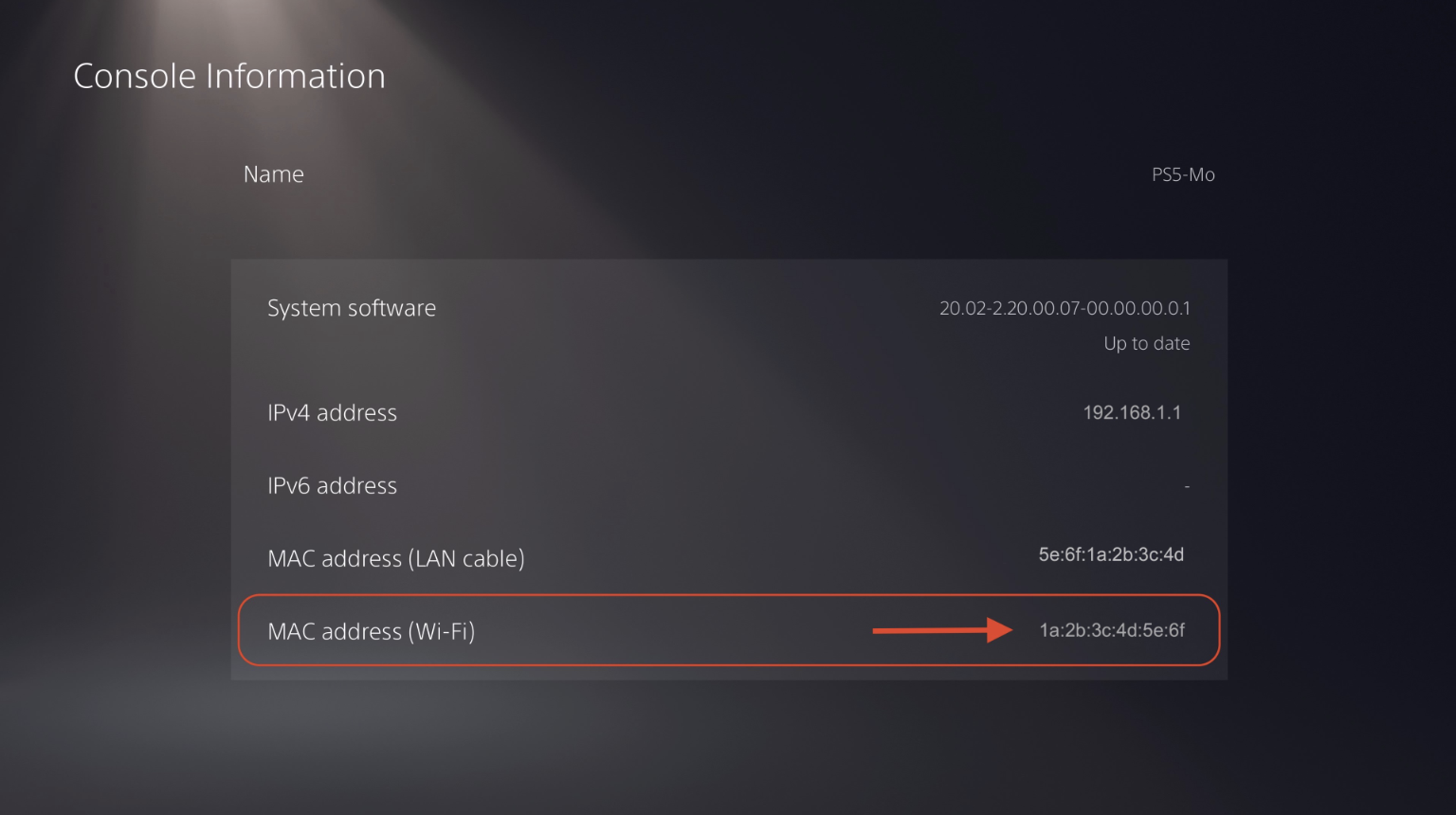
-
Nintendo Switch
- Select System Settings from the HOME menu.
- Scroll down and select Internet.
- The Nintendo Switch console's MAC address will be listed under System MAC Address.
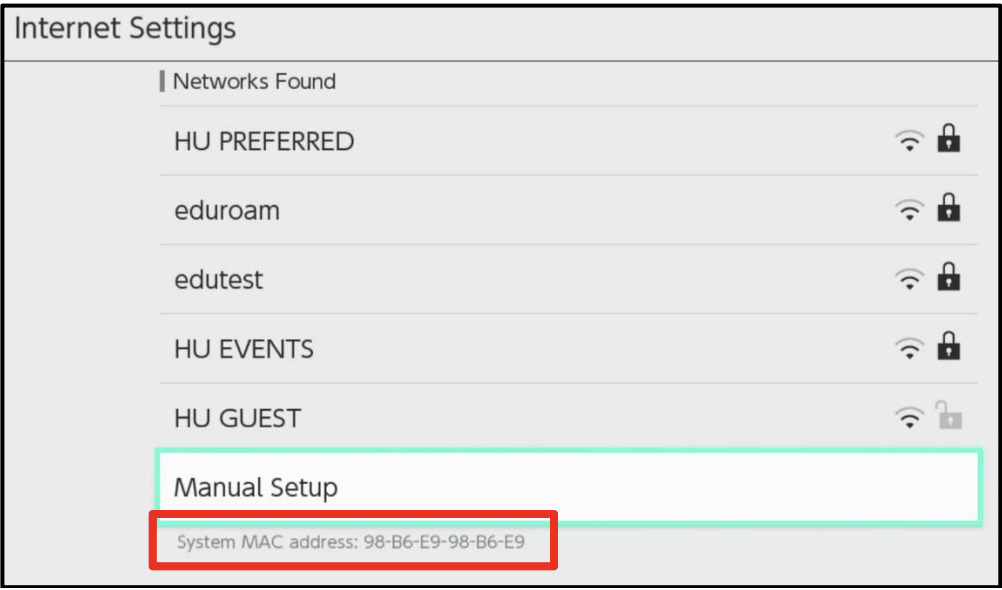
Locate the Wi-Fi MAC address on your streaming device
-
- With your Apple TV remote, navigate to and select the Settings icon.
- From the Settings menu, select General.
- Under General, select Network.
- Your MAC Address will be next to either Wi-Fi Address or Ethernet Address, depending on how you are connected to the internet.
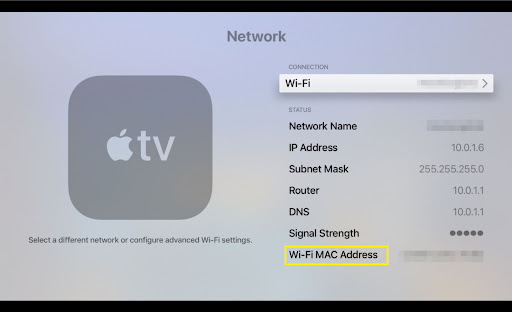
-
- On the back of your Roku there are six 2-digit pairs of numbers/letters separated by colons, e.g. 00:0D:0A:1H:3G:5C. One set is for Ethernet and the other set is for the wireless.
- Alternatively, from the Roku home screen, select Settings > Network and locate the value next to Wireless MAC Address.
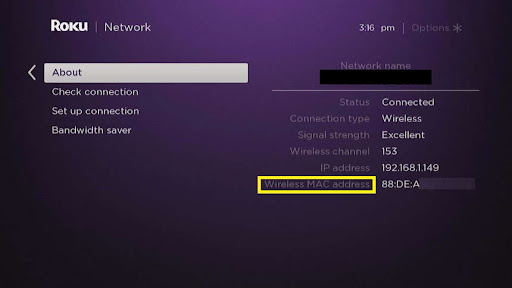
-
- Open the TV menu and click on Network.
- Click on Network Settings and then click Wireless as your connection type.
- Select the Macalester Gadgets wireless network to display your Wireless MAC Address.
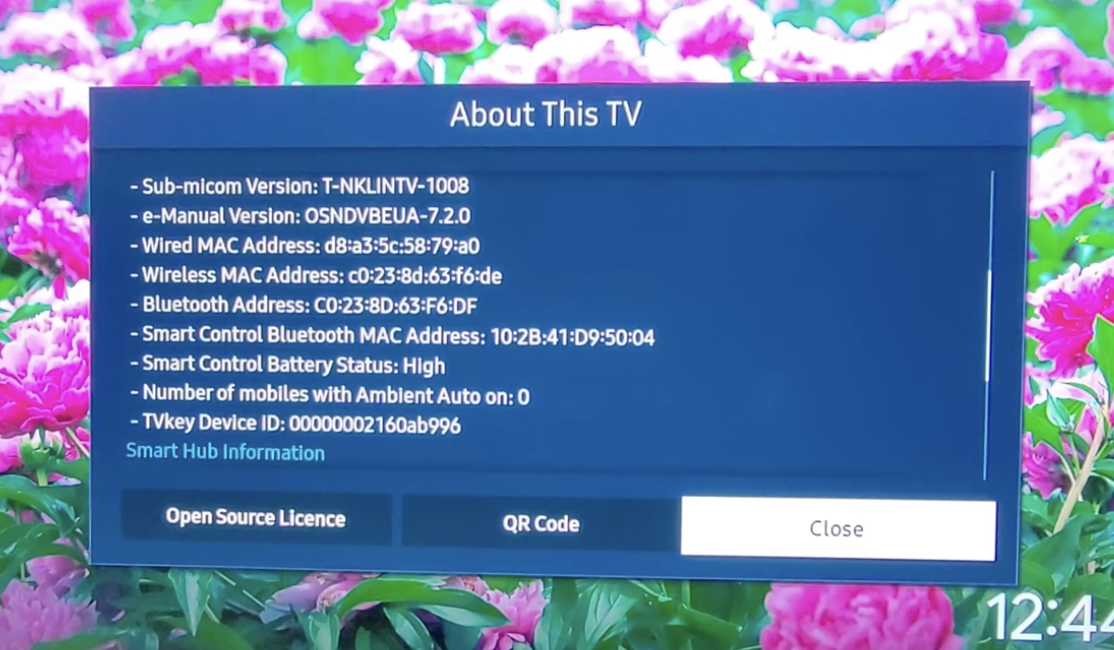
-
- Open your TV’s menu, select Initial Setup, and press Enter on your remote
- Select Internet Setup, then select Network Setup.
- Select Connection Type, then highlight WIRED and press Enter.
- Select IP Setup, and your MAC Address should be displayed at the bottom of the page.
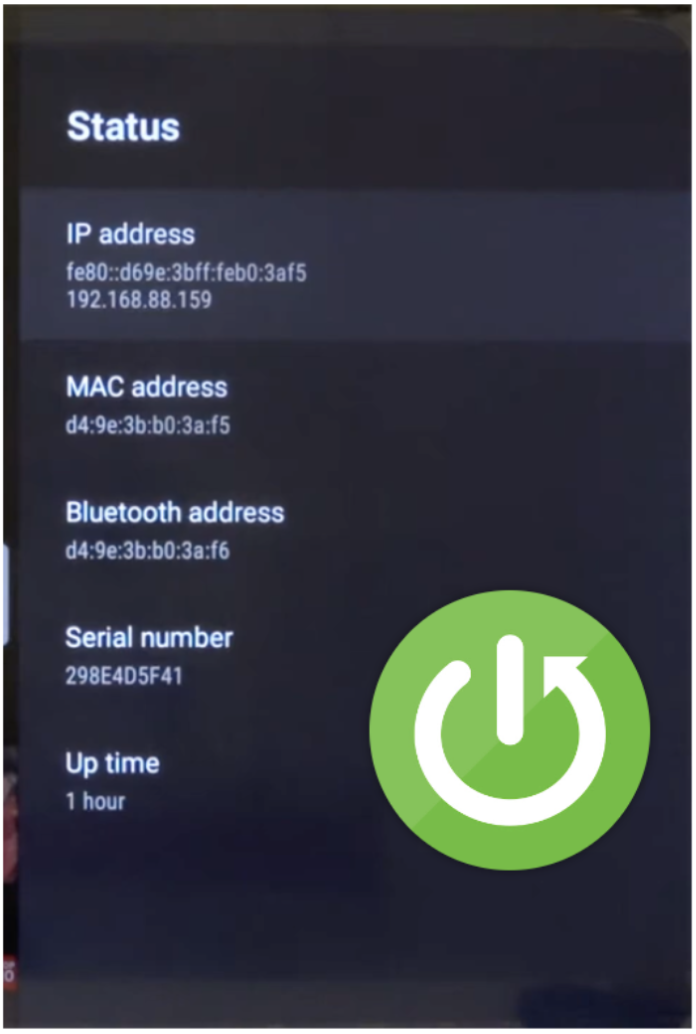
-
- Press the Home button on your remote.
- Scroll to Settings and press Enter, then select Preferences.
- Select Setup. Press Enter, then scroll to and select Network Setup.
- Select Network Setup – Status and your MAC Address should be displayed on the screen- be sure it specifies Wired and not Wireless.
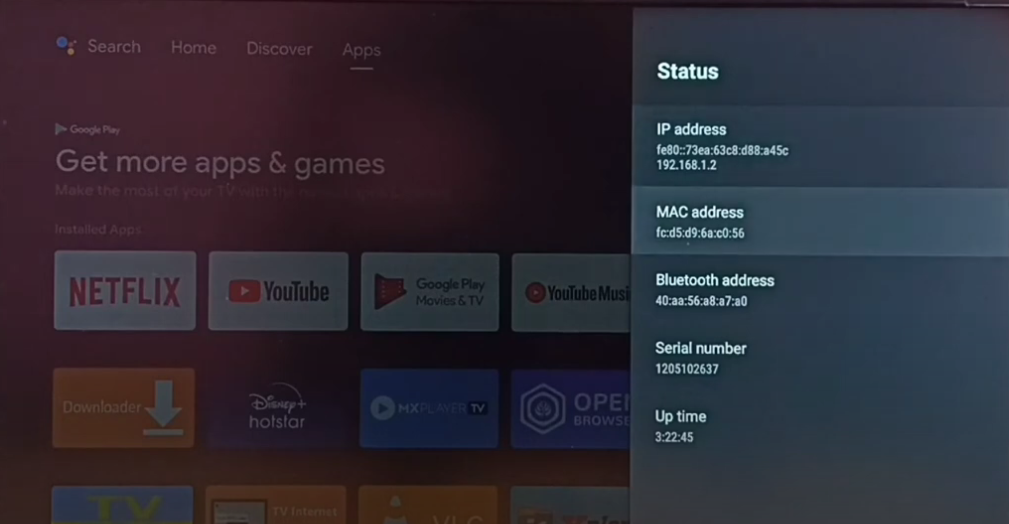
-
- Press Menu on your remote, then scroll to Network and press OK
- Select Network Connection, then scroll to and select Manual Setup to reach the IP Settings menu
- The bottom of the menu should display the Wireless MAC Address