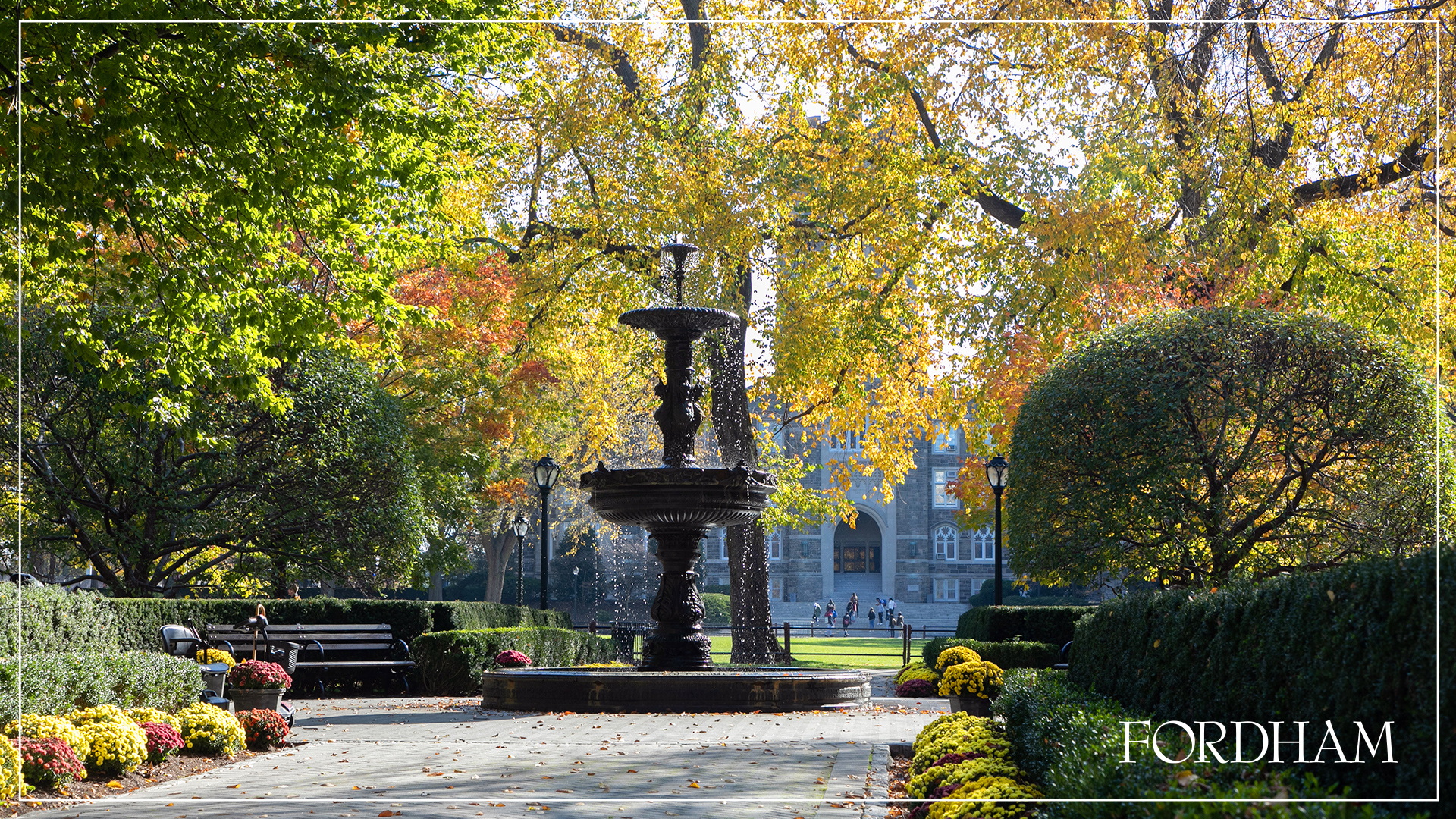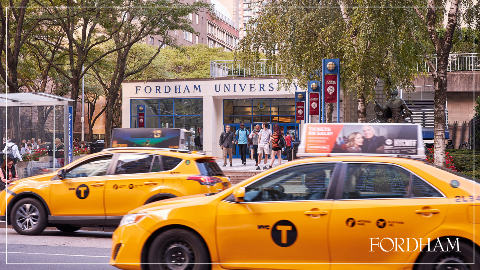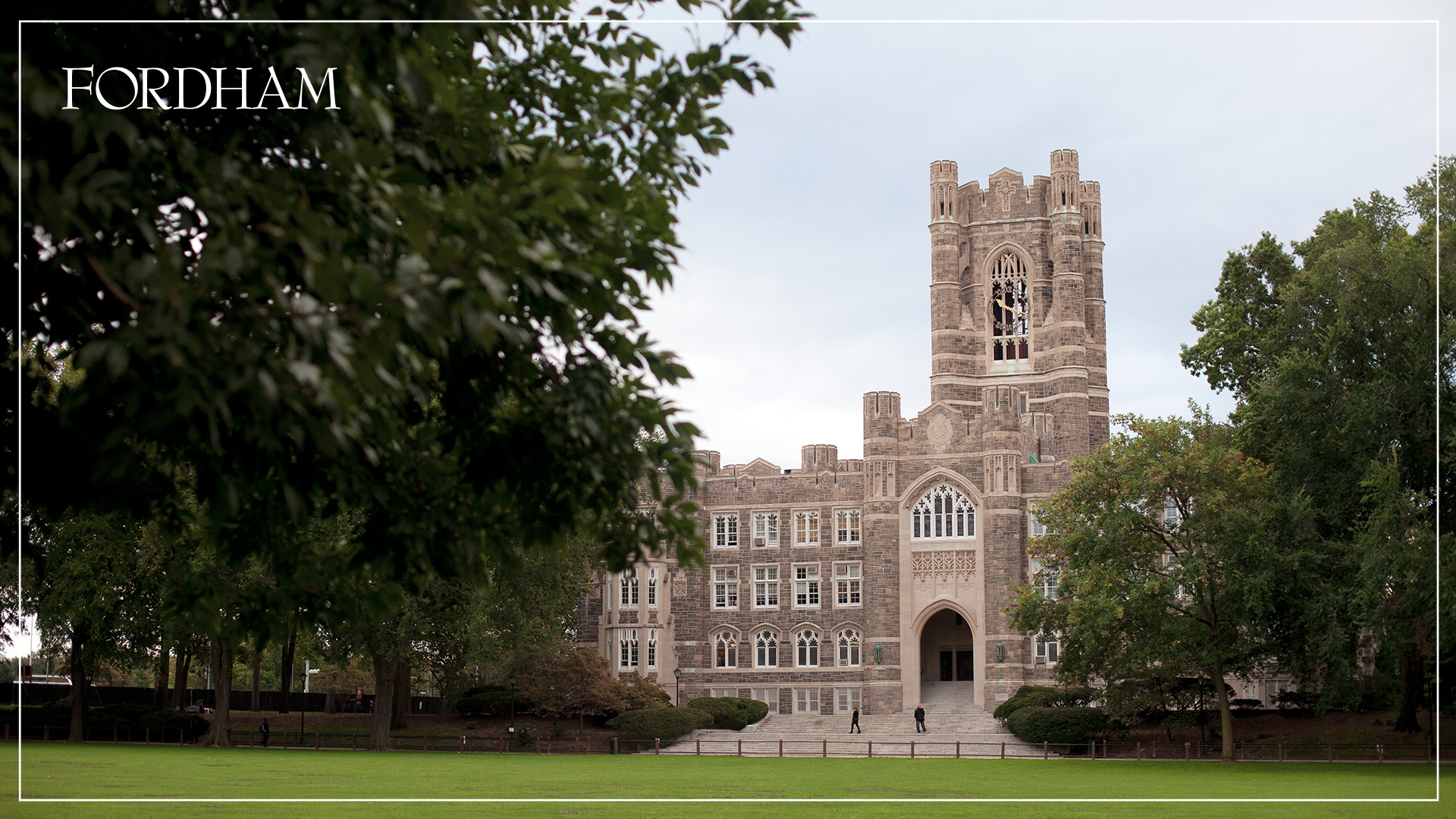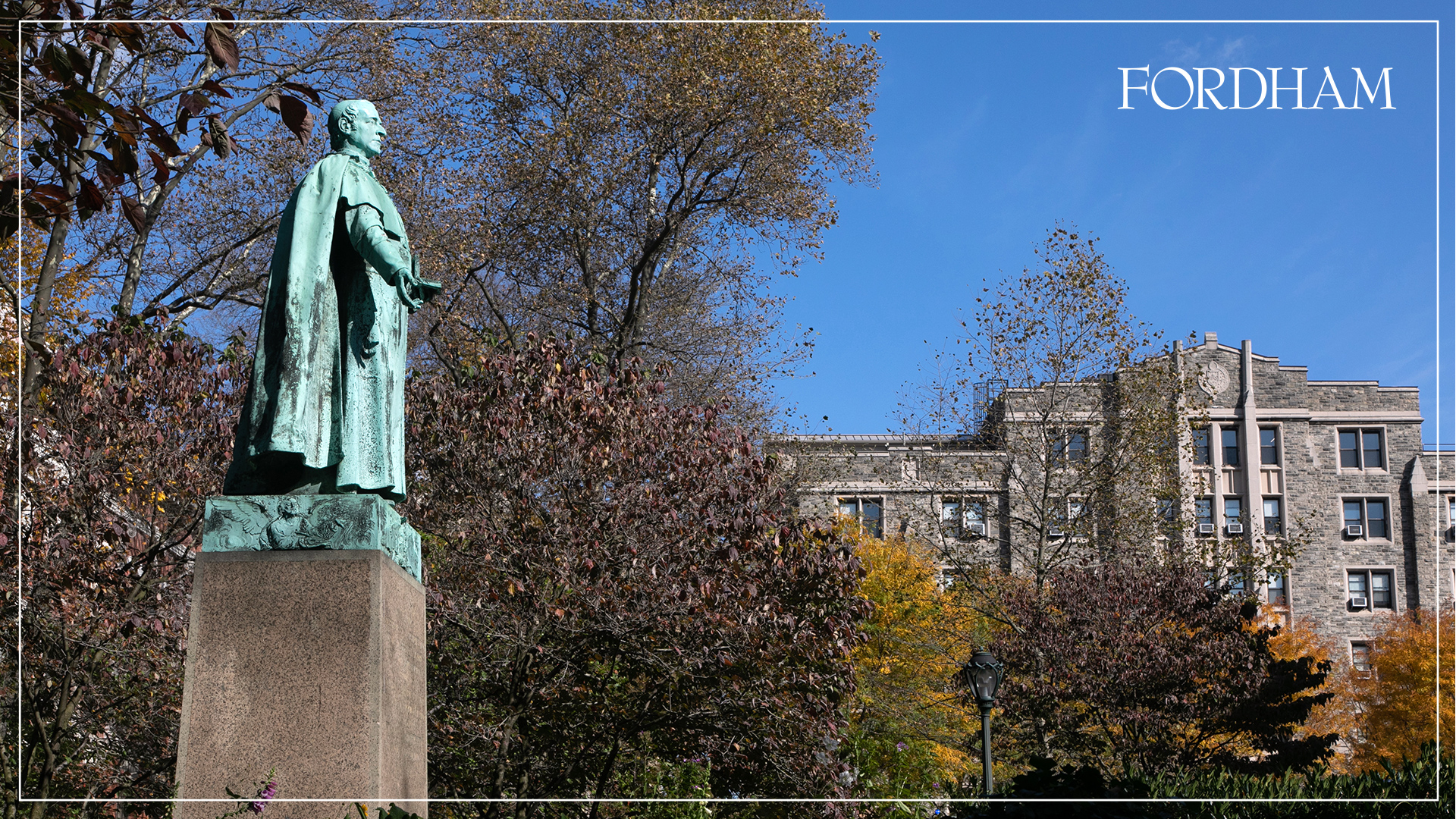Zoom Backgrounds
The University has transitioned to working remotely and many of us are using Zoom, Fordham's newest resource for video and audio conferencing, meetings, and online collaboration. The below campus images can be used as your Zoom background. Please note that in order to use virtual backgrounds, your computer or device must meet certain minimum requirements. Learn more about Zoom Online Meetings.
How to Set a Virtual Background in Zoom
- Click on an image below to view the high resolution version.
- Save the image to your computer.
- Sign in to Zoom, click the upward arrow, next to the Stop Video icon.
- Select Choose Virtual Background.
- Click the + (plus sign) in the top right corner and select the photo.
- Check the Mirror my video box option.
Note: The image will look backwards to you but it will appear normal to the person viewing your video feed.