Insert Images
Images can be imported into the Content - General content type through the WYSWYG editor tool insert > insert file link or image.
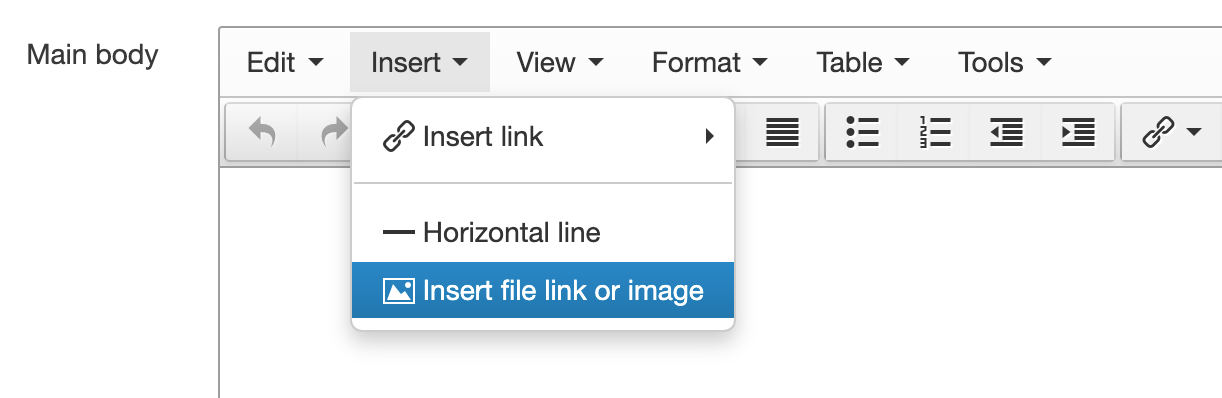
Align Images on a Page
By default all images are scaled to 100% width when imported. There is an Actions option called Select with layout that will assist with the positioning of the image (image-left and image-right). When an image is set to left or right alignment, it will take up 30% of the width of the page.
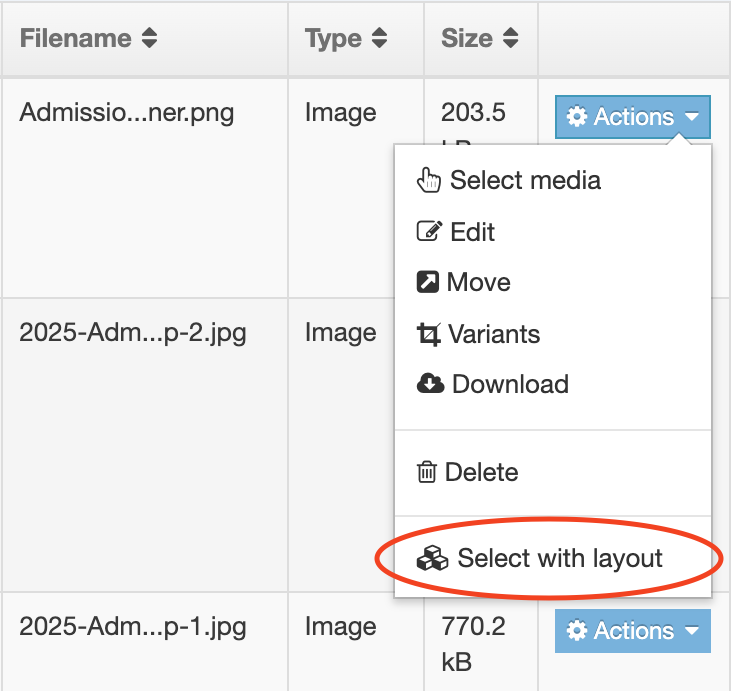
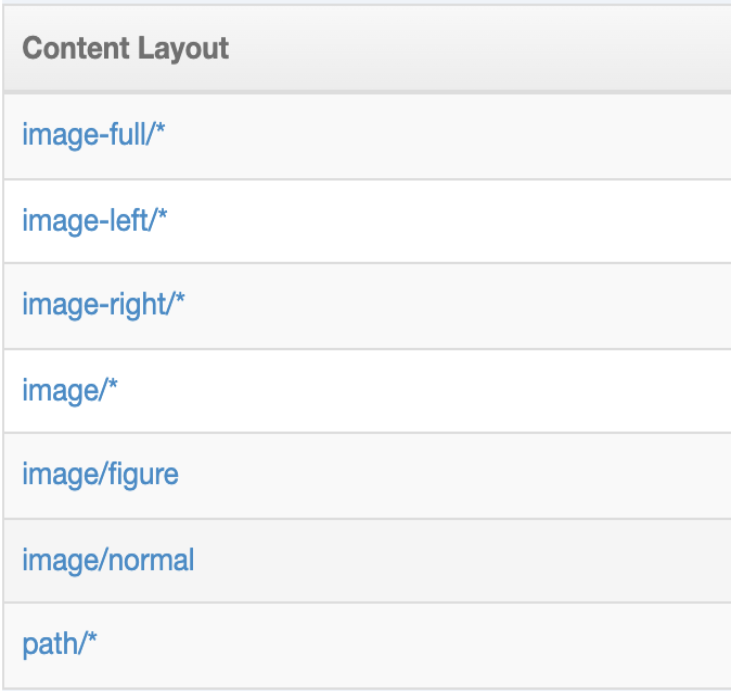
Searching Images
Images are stored in the media categories folder. Be sure to navigate to the folder that your image is located. Once the image folder is highlighted, you can search for images by keyword and title. You may also navigate to images categorized in folders.
Images Migrated to Terminalfour
These images have been migrated from the previous CMS. They can be located by following the gallery path :
"Categorised > Review > Content Assets > Migrated > Image".
The Search field at the top will locate media files in any section. When using the Search field, the images shown in the search results list will not have the Select with layout Actions option available.
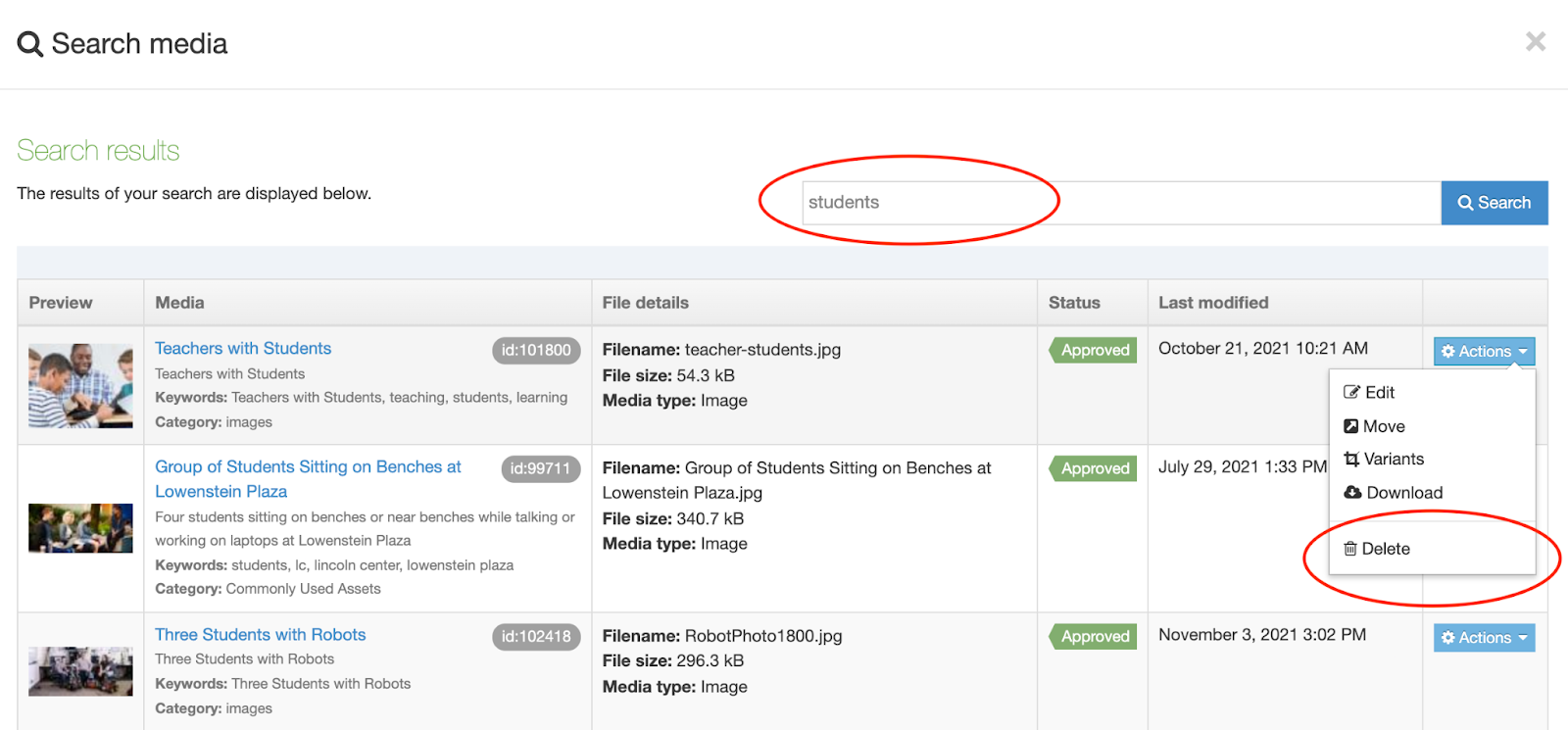
Important note:
The Select with layout is ONLY available for images within a Media Categories folder.
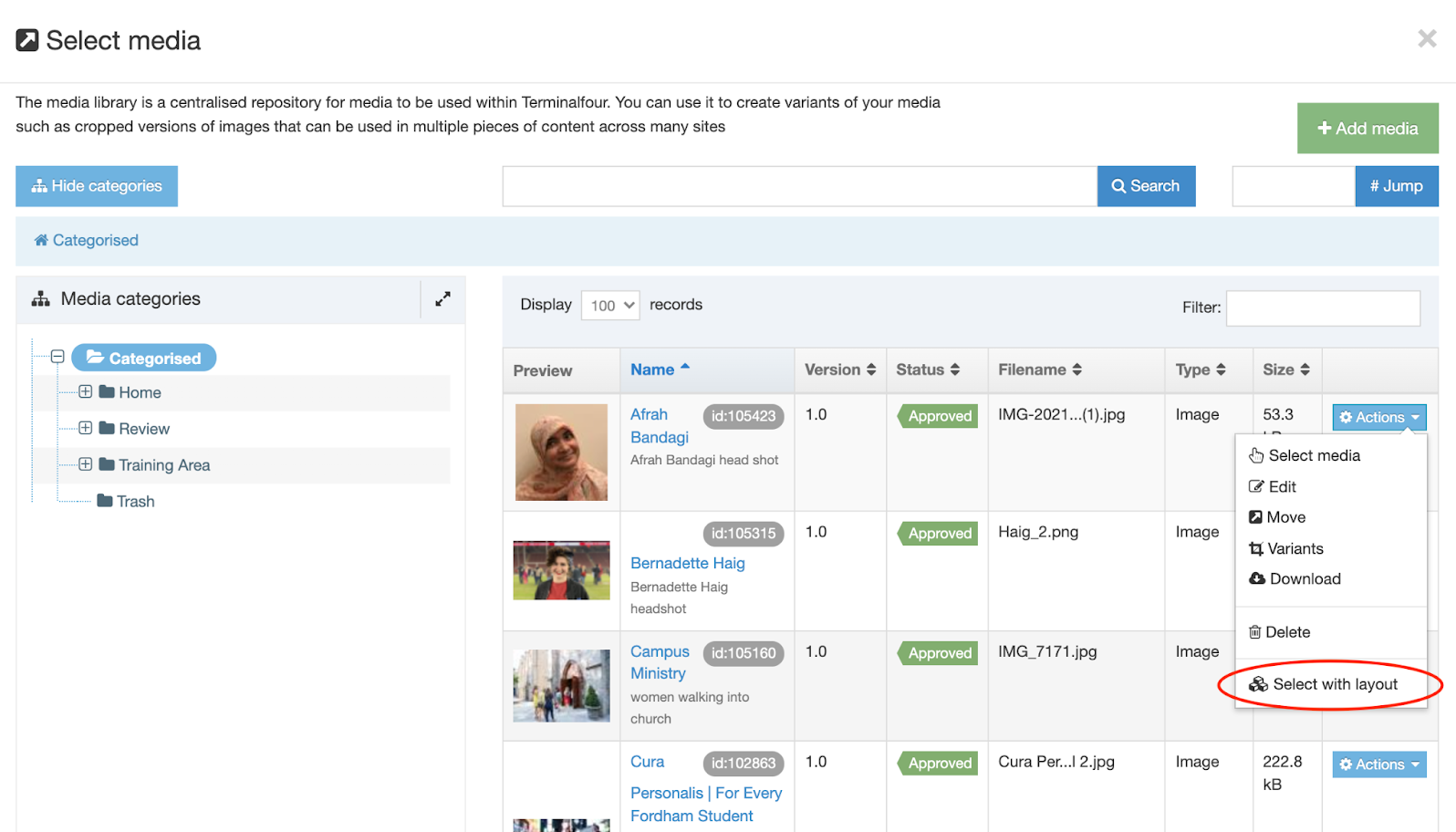
When searching for images within a media folder it is important to use the Filter field. This will search only images within that image folder.
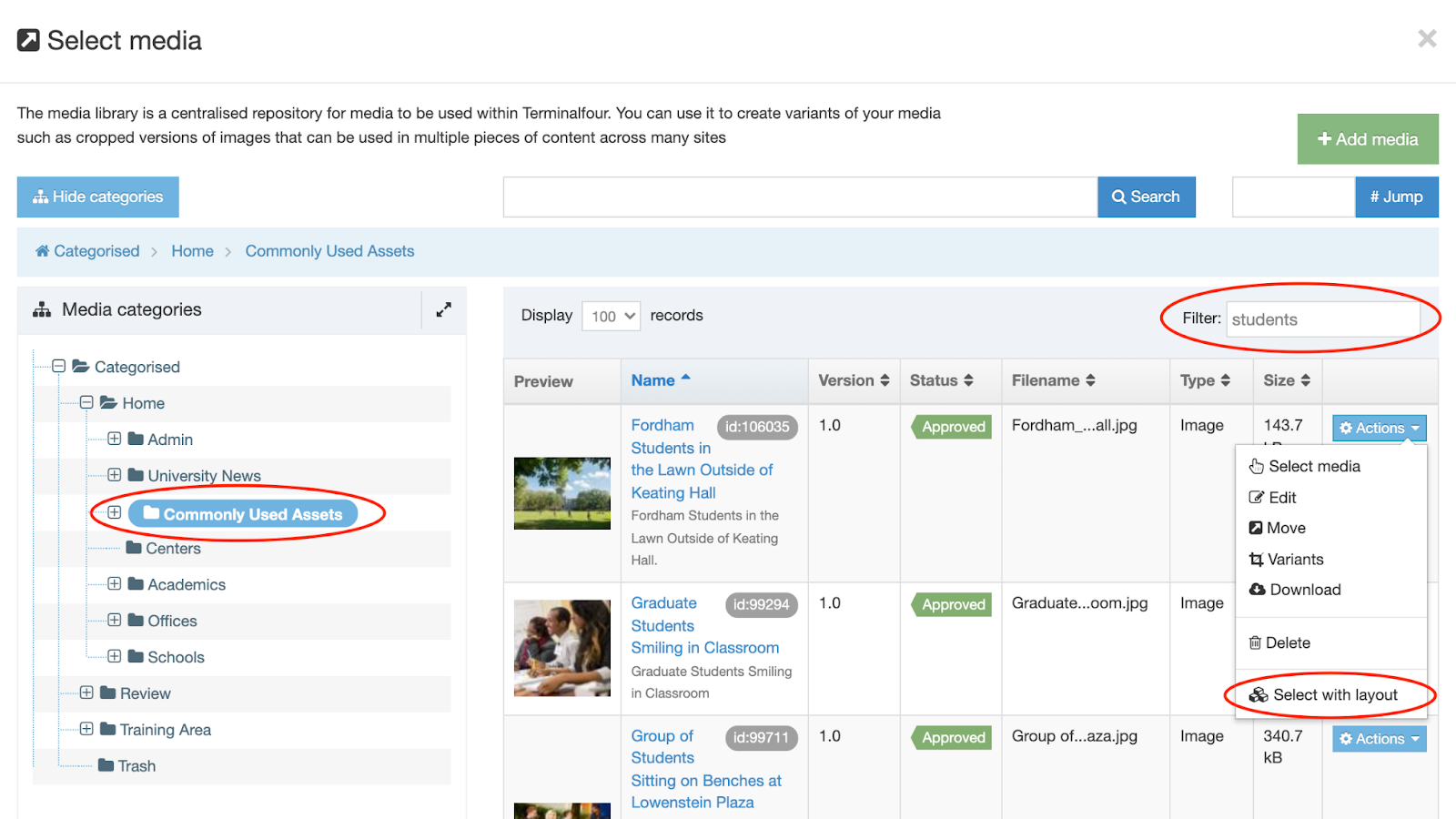
View Using Images on the Website Training site for detailed information.