Navigation Links
How to Reorder the Navigation
You have to be a Moderator to reorder the navigation.
- Click on the page in the Site Structure
- Click the 'More' tab
- Click 'Child section'
- Reorder the navigation with the icon under the 'Order' column
- Click 'Save changes'
How to Hide Pages from the Navigation
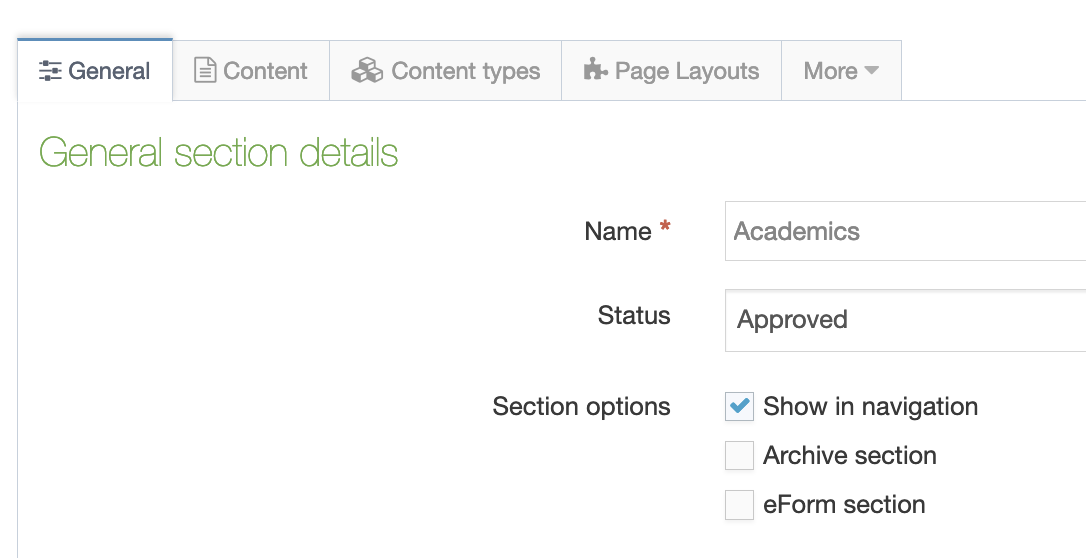
New Pages
- Go through the steps for How to Create a New Page
- Copy the URL once it publishes to the live site
- To Hide/Make Invisible to the navigation:
- Click on the page name in the Site Structure
- Click the 'General' tab
- Uncheck the 'Show in Navigation' button
- Click 'Save changes' at the bottom
Live Pages on the site
- Click on the page name in the Site Structure
- Click the 'General' tab
- Uncheck the 'Show in Navigation' button
- Click 'Save changes' at the bottom
Custom Links to External Sites
- In the Site Structure, navigate to where you want to build out your new section/page, and click on the blue "Actions" button on the right-hand side
- Select "Create Section"
- Fill out the "Name" field to name the page
- Check "Mark as link section"
- At the top click on the"Details" tab
- Select on "External URL" if not already selected
- Link URL: Add the URL to the External Site
- Link target: Open in new tab or window (NOTE: All external sites must open in new tab or window)
- Click on Save Changes