Search for Pages
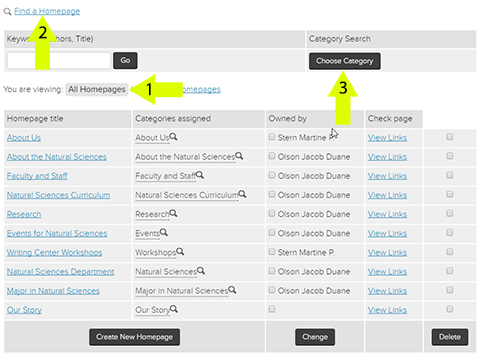
If you know exactly the name of the page you are looking for, you may be able to use Quick Search to find your page with ease.
General Search
- Use the search bar at the top of the page
- Note: this will find all pages with the name, and all pages closely related to the page
- Does not work well with commonly used names (i.e. Contact Us, Courses, etc.)
For more accurate searches:
Click on Publishing > Homepage or Document Page (depending on your search) in the upper left.
Click on “View: All Homepages” or “View: All documents” (Arrow 1) before proceeding with the following instructions:
Keywords Search
- Click “Find a Homepage” or “Find a page or document” (Arrow 2).
- Use the search bar under “Keywords” to find the page.
Category Search
- Click “Find a Homepage” or “Find a page or document” (Arrow 2).
- Click on “Choose Category” under Category Search (Arrow 3).
- Drill through categories to get to where your page lives.
- e.g. To find Campus Ministry, click on About > Faith and Services > University Mission and Ministry > Campus Ministry.
- Click “Choose Category” to find all Homepages or Document Pages assigned to the category.